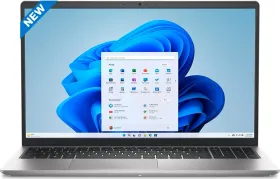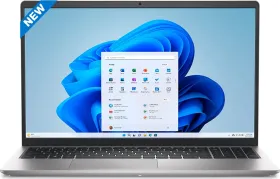Shortcuts are something that aims to save our time. Whether they are in traveling routes or software in PC, using keyboard shortcuts save us time and make work easier. Microsoft Excel is a tool that has a good number of shortcuts for different functions. Although you can’t be expected to remember all of them by heart, some basic ones can be learned depending on your usage. Here is a list of 100 important shortcuts in Microsoft Excel for Windows Users.
It might initially seem very hard to use these keyboard shortcuts as you have been using a mouse since day one, but learning these shortcuts will save you a good amount of time going forward. You will be able to work faster and more efficiently in Microsoft Excel.
ALSO READ: Realme GT 2 and GT 2 Pro tipped to launch in India soon
Note- The list below doesn’t claim to include all shortcuts that exist. These are 100 those which can prove to be most useful.
100 Microsoft Excel Keyboard Shortcuts for Windows Users
1. Ctrl+A: To select all the contents in a workbook.
2. Ctrl+ B: To turn highlighted cells bold.
3. Ctrl+ C: To copy cells that are highlighted.
4. Ctrl+ D: To fill the selected cell within the content of the cell right above.
5. Ctrl+ F: To search for anything in a workbook.
6. Ctrl+ G: To jump to a certain area within a single command.
7. Ctrl+ H: To find and replace cell contents.
8. Ctrl+ I: To italicize cell contents.
9. Ctrl+ K: To insert a hyperlink in a cell.
10. Ctrl+ L: To open the create table dialog box.
11. Ctrl+ N: To create a new workbook.
12. Ctrl+ O: To open a saved workbook.
13. Ctrl+ P: To print a workbook.
14. Ctrl+ R: To fill the selected cell with the content of the cell on the left.
15. Ctrl+ S: To save a workbook.
16. Ctrl+ U: To underline the highlighted cells.
17. Ctrl+ V: To paste anything that was copied.
18. Ctrl+ W: To close your current workbook.
19. Ctrl+ Z: To undo the last action
20. Ctrl+0: To hide a column.
21. Ctrl+1: To format the cell contents.
22. Ctrl+5: To put a strikethrough in a cell.
23. Ctrl+8: To show the outline symbols.
24. Ctrl+9: To hide a row.
25. Ctrl+ Shift+: : To enter the current time in a cell.
26. Ctrl+: To enter the current date in a cell.
27. Ctrl+ ‘ : To copy the formula from the cell above.
28. Ctrl+‛ : To change the view from displaying cell values to formulas.
29. Ctrl+ – : To delete columns or rows.
30. Ctrl+ Shift+= : To insert columns and rows.
31. Ctrl+ Shift+⁓: To switch between displaying Excel formulas or their values in the cell.
32. Ctrl+ Shift+@: To apply time formatting.
33. Ctrl+ Shift + !: To apply comma formatting.
34. Ctrl+ Shift+ $: To apply currency formatting.
35. Ctrl+ Shift+#: To apply date formatting.
36. Ctrl+ Shift+%: To apply percentage formatting.
37. Ctrl+ Shift+&: To place borders around the selected cells.
38. Ctrl+ Shift+_: To remove a border.
39. Ctrl+ Shift+ Spacebar: To select an entire workbook.
40. Ctrl+ Spacebar: To select an entire row.
41. Ctrl+-: To delete a selected row or column.
42. Ctrl+ Home: To redirect to cell A1.
43. Ctrl+ Shift+ Tab: To switch between the previous workbook.
44. Ctrl+ Shift+ F: To open the fonts menu under format cells.
45. Ctrl+ Shift+ O: To select the cells containing comments.
46. Ctrl+ Drag: To drag and copy a cell or to a duplicate worksheet.
47. Ctrl+ Shift+ Drag: To drag and insert copy.
48. Ctrl+ Up arrow: To go to the topmost cell in a current column.
49. Ctrl+ Down arrow: To jump to the last cell in a current column.
50. Ctrl+ Right arrow: To go to the last cell in a selected row.
51. Ctrl + Left arrow: To jump back to the first cell in a selected row.
52. Ctrl + End: To go to the last cell in a workbook.
53. Alt+ Page down: To move the screen towards the right.
54. Alt + Page up: To move the screen towards the left.
55. Ctrl+ F1: To expand or collapse the ribbon.
56. Ctrl+ F2: To open the print preview window.
57. Alt: To open the access keys.
58. Alt+ F+ T: To open the options.
59. Tab: Move to the next cell.
60. Alt+ Down arrow: To activate filters for cells.
61. F2: To edit a cell.
62. F3: To paste a cell name if the cells have been named.
63. Shift+F2: To add or edit a cell comment.
64. Alt+ H+ B: To add a border.
ALSO READ: Google to launch Android 13 during its I/O Event in May 2022
65. Alt + H+ H: To select a fill color.
66. Ctrl +9: To hide the selected rows.
67. Ctrl+0: To hide the selected columns.
68. Esc: To cancel an entry.
69. Enter: to complete the entry in a cell and move to the next one.
70. Shift + Right arrow: To extend the cell selection to the right.
71. Shift + Left arrow: To extend the cell selection to the left.
72. Page up/down: To move the screen up or down.
73. Shift+ Space: To select the entire row.
74. Alt+ H: To go to the Home tab in Ribbon.
75. Alt+ N: To go to the Insert tab in Ribbon.
76. Alt+ P: To go to the Page Layout tab in Ribbon.
77. Alt+ M: To go to the Formulas tab in Ribbon.
78. Alt+ A: To go to the Data tab in Ribbon
79. Alt+ R: To go to the review tab in Ribbon.
80. Alt+ W: To go to the view tab in Ribbon.
81. Alt+ Y: To open the help section in Ribbon,
82. Alt+ Q: To quickly jump to search.
83. Alt+ Enter: To start a new line in a current cell.
84. Shift+F3: To open the insert function dialog box.
85. F9: To calculate workbooks.
86. Shift+F9: To calculate an active workbook.
87. Ctrl+ Alt+ F9: To force calculate all workbooks.
88. Ctrl+ F3: To open the name manager.
89. Ctrl +Shift + F3: To create names from values in rows and columns.
90. Ctrl+ Alt+ +: To zoom in inside a workbook.
91. Ctrl+ Alt+: To zoom outside a workbook.
92. Alt+ 1: To turn on Autosave.
93. Alt+ 2: To save a workbook.
94. Alt+ F +E: To export your workbook.
95. Alt+ F+ Z: To share your workbook.
96. Alt+ F+ C: To close and save your workbook.
97. Alt or F11: To turn key tips on or off.
98. Alt+ Y+ W: To know what’s new in Microsoft Excel.
99. F1: To open Microsoft Excel help.
100. Ctrl+F4: To close Microsoft Excel.