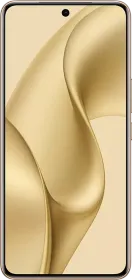TL;DR
- You can use the Temporarily Pause Location feature to halt the location updates on your phone so that they can’t be detected.
- Upon receiving an unknown tracker alert, users can now use the Find Nearby feature to locate the precise location of the tracker or tag.
After Android Theft Protection, Scam Detection, and Live Threat Detection, Google has launched more safety features for Android users. First, there’s the Temporarily Pause Location feature, which pauses location updates for up to 24 hours. Then, there’s the Find Nearby feature that helps users locate an unknown tracker near them. Together, both features help prevent unwanted location tracking via Bluetooth trackers.
Also Read: Google Release Gemini 2.0 Flash Experimental For Users, Announces Improvements To Project Astra
Temporarily Pause Location: How It Works?

If your Android device detects an unknown location tracker or tags traveling with you, you can use the Temporarily Pause Location feature to halt the location updates of your phone so that it can’t be detected. Once enabled, the feature prevents the location services for up to 24 hours.
Moreover, the feature adds an additional layer of privacy and control for users, allowing them the time to take action and locate the unknown tracker. Interestingly, the next feature helps buyers find the tracker or tag and disable it.
Also Read: Google Pixel 9a Roundup: Here’s What We Know So Far
Find Nearby Helps Users Detect Unknown Trackers Travelling With Them
Upon receiving an unknown tracker alert, users can now use the Find Nearby feature to locate the precise location of the tracker or tag. “Your Android device will guide you to the tag to help you find it if it’s hidden,” mentions the official blog post published by Google.
For those catching up, an unknown tracker alert is sent when someone else’s tracker or Bluetooth tag is traveling with another user (and out of the Bluetooth range of the owner’s smartphone). Once users locate the tracking device, they can either hand it over to authorities or disable it by removing its battery.
Also Read: Google Brings Bypass Charging to Pixel Phones But There’s a Big Catch
- Upon getting a tracker notification, users should tap on it to open a map and see where Android has detected the tracker traveling with them.
- To locate the tracker, they can either use the new Find Nearby option or the Play Sound feature that plays a sound through the tracker’s speaker.
- To locate the tracker, users can either follow the directions on the screen (via Find Nearby) or follow the sound (via Play Sound).
- If users find the unknown tracker, they can tap on the “Next steps” option on the screen, as it may show some of the available steps, including going to a safe public space, saving the tracker’s information, and disabling the tracker.
You can follow Smartprix on Twitter, Facebook, Instagram, and Google News. Visit smartprix.com for the latest tech and auto news, reviews, and guides.