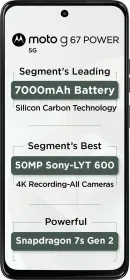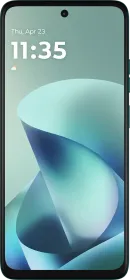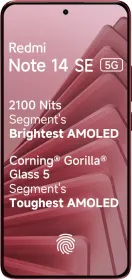TL;DR
- Android Theft Protection includes features like Theft Detection Lock, Offline Device, and Remote Lock.
- Theft Detection Lock leverages Google AI to sense when someone snatches your phone and runs away.
- Then there’s the Offline Device Lock feature, which automatically locks the screen to help protect users’ data.
Android Theft Protection is Google’s answer to Stolen Device Protection on iPhones. Rolling out to a larger user base, the feature helps an individual safeguard the information on their device during and after a theft attempt.
It is not just a feature but rather a collection of features — including Theft Detection Lock, Offline Device, and Remote Lock — that work in sync to help prevent any unauthorized access.
ALSO SEE: Galaxy S25 Could Use MediaTek Dimensity 9400, Replacing Exynos
Introducing Theft Detection Lock

Theft Detection Lock leverages Google AI to sense when someone snatches your phone and runs away. “If a common motion associated with theft is detected, your phone screen quickly locks.”
This, in turn, prevents thieves from accessing the data on the device or at least makes it difficult for them. To enable the feature, head to Settings > Google > All Services > Personal & Device Safety > Theft Protection.
Offline Device Lock Works Even When A Device Is Off The Grid
Then there’s the Offline Device Lock feature automatically locks the screen to help protect users’ data, especially when their device isn’t connected to a network. Often, thieves disable the internet or remove the SIM card upon stealing a device in an attempt to hide its digital footprint.
However, with the feature in place, it will lock the screen or ask for biometric authentication to unlock the home screen, preventing the thief from accessing users’ data.
ALSO SEE: Electric Cars Under ₹15 Lakh
Remote Lock Works With Your Phone Number

With the Remote Lock feature, Android users will be able to lock the screen of their smartphone with just their phone number in the Find My Device app. In a situation when a phone is stolen, users can initiate the Remote Lock feature and, in the meanwhile, recover their account details.
However, in order to use the features in case of an emergency, you must enable them in the Personal & Device Safety section ahead of time. The latter requires you to enable “Phone Number Verification.” Using the screen lock features, a phone can be locked twice a day.
ALSO SEE: Tablets Under 10000 Price List
Besides these features, Google has made it difficult to reset a smartphone to factory conditions. If the thief manages to do so, they won’t be able to set it up again without entering the device’s or Google account’s credentials. In addition, changing or disabling critical security settings, like PIN, Theft Protection, or accessing Passkeys from an untrusted location, now requires biometric authentication.
You can follow Smartprix on Twitter, Facebook, Instagram, and Google News. Visit smartprix.com for the latest tech and auto news, reviews, and guides.