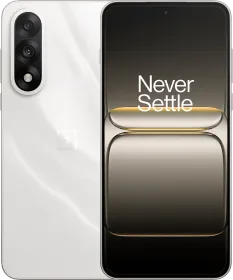While Apple’s products ship with many features, there’s one that helps users check the battery health and cycle count. These two metrics help determine whether the batteries are in good condition or need a replacement without any professional supervision. Like the iPhones, the feature also exists on MacBooks, allowing you to understand how the battery has aged over time and what condition it is in.
ALSO READ: Snapdragon 8 Elite Leaked Benchmark Reveal Overheating Issues Despite Record Performance
How Long Does A MacBook’s Battery Last?

The actual battery life of a unit depends on the usage and storage habits of the user. However, like iPhones, Apple also rated the expected battery life of MacBooks in terms of battery cycle counts.
Most MacBook models launched in or after 2009 are designed to retain up to 80% of their original charge capacity at 1,000 charge cycles (check the ratings here). For those catching up, a MacBook completes a charge cycle when its battery discharges “an amount that represents 100%” of the battery capacity. “The battery is considered consumed once it reaches the limit,” writes Apple in a support page.
It’s not like your MacBook will stop working once it surpasses 1,000 charge cycles. It is just a reference point after which the battery might not provide optimum performance in terms of peak power delivery or charge holding capacity (which determines how long the device lasts after charging to 100%). “For best performance, replace your battery when you reach its maximum cycle count.”
ALSO READ: Exclusive: realme GT7 Pro Will be India’s First Snapdragon 8 Elite Phone, Launch Timeline Inside
Check Your MacBook’s Battery Health In The Settings Menu

At any point, if you feel that your MacBook’s battery is acting up, whether it isn’t charging properly or depleting at an alarmingly fast rate, consider checking the battery’s health.
Head to Settings > Battery, and press the “i” button, as shown in the screenshot.
- Battery Condition: Check what the “Battery Condition” section says. If it is “Normal,” you don’t need to worry. However, if it says “Service Recommended,” the battery’s condition isn’t optimum, and you might want to consider replacing it.
- Maximum Capacity: Represented in percentage, the Maximum Capacity is the ratio of the current charge-holding capacity to when it was new. While the number goes down with regular usage, a drastic drop in Maximum Capacity within a short span could indicate an underlying battery-related issue.
- Optimized Battery Charging: This feature is designed to preserve the battery’s health by delaying charging past 80% until you’re about to use the device. Consider enabling it, especially if you charge your MacBook overnight.
- ALSO READ: realme GT 7 Pro Leak Reveals Battery Specs and Charging Details
Check Your MacBook’s Battery Cycle Count In System Report

To understand your battery’s wear and tear better, check the battery cycle count. As mentioned, a MacBook is designed to retain 80% of its charge-holding capacity after 1,000 charge cycles. Theoretically, this translates to a drop of around 1% for every 50 charge cycles. However, heavy usage or adverse environmental conditions could force the charge-holding capacity to drop faster.
Head to Settings > General > About. > System Report, and select Power in the menu on the left. Now, check “Cycle Count” under “Health Information.” The metric helps you figure out whether something is wrong with the battery. Under normal circumstances, the maximum capacity could fall around one to two percent for every 50 charging cycles.
However, if the maximum capacity falls down to 80% or less within a year, you should contact Apple support to claim the one-year warranty that includes service for a defective battery.
You can follow Smartprix on Twitter, Facebook, Instagram, and Google News. Visit smartprix.com for the latest tech and auto news, reviews, and guides.