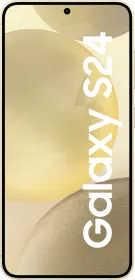So, you found an interesting comment on Instagram and you want to copy and share it. But wait, there’s no copy button for comments. Yes, Instagram doesn’t let you copy comments directly from the app but we have some workarounds. Whether you are using an Android, an iPhone, or just scrolling Instagram on the web, we’ve got you covered. Let’s get started.
Copy Instagram Comments on Android
There are two ways to do this. The first one—take a screenshot and feed it into Google Lens and the other one—use the Search Screen or Circle to Search feature.
- Take a screenshot of the comment that you want to copy.
- Now, open Google Lens and feed the screenshot into it.
- Tap on the comment to select it.
- Finally, tap Copy.
You can use Google Assistant’s search screen feature or Circle to Search to make this process even more seamless. This way, you can copy the comments without having to leave the app. Follow the steps below.
- Make sure the comment you want to copy is on your screen.
- Activate Google Assistant and tap on Search screen or activate Circle to Search.
- Now, tap on the comment and copy it.
CHECK OUT: Laptops With Ethernet (LAN) Port in India 2024
Instagram Comments on iPhone
The process of copying Instagram comments on an iPhone is very similar to that of an Android. Just take a screenshot and copy the comment from the Photos app or Google Lens. Follow the steps below.
- Take a screenshot of the comment that you want to copy.
- Now, open the Photos app. You can also go to Google Lens and feed the screenshot into it.
- Tap on the comment to select it.
- Finally, tap Copy.
CHECK OUT: Oven Toaster Grills Price List in India 2024
Instagram Comments on Web (Works on Android and iPhone too)
Copying Instagram comments using the above-mentioned methods is not always accurate, especially when the comment includes emojis or character art. The best way to copy comments is using the web, where you can simply select the text using your cursor (or your fingers) and copy it to your clipboard. Follow the steps below.
- Copy the link of the Instagram post or reel whose comment you want to copy.
- Paste the link in a browser and turn on Desktop mode.
- Now, find the comment that you want to copy and select it using your fingers or the cursor. You might have to zoom in if your using a mobile device.
- Tap on Copy.
And… you’re done.
ALSO SEE: Fastrack Smartwatch Under 2000 in India 2024
You can follow Smartprix on Twitter, Facebook, Instagram, and Google News. Visit smartprix.com for the latest tech and auto news, reviews, and guides.