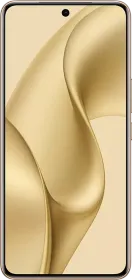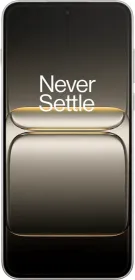Apple recently rolled out iOS 16 which is the latest version of the operating system by the company. The latest iOS allows you to change the colour and font, apply filters and also use multiple information-rich widgets on the wall too.
With the latest features, you’ll be able to shortlist lock screen wallpapers from a collection of Emoji backgrounds, Colors, Apple Collections, Astronomy screens, and dynamic weather too.
In addition, the introduction of the lock screen widgets allows you to get information like time, battery level, weather, date, and more on the display. It also lets you use different Lock Screen wallpapers and switch between them in an instant. The new feature works in a similar way as the face customization works in the Apple Watch.
How to create a new iPhone Lock Screen?

- First things first, unlock your iPhone with the Face ID.
- Now press and hold on to the lock screen.
- Tap the blue-coloured + button, or swipe towards left to end and then tap the Add New button.
- Choose a new wallpaper from the menu of options, which includes Photo Shuffle, Astronomy, Collections, Color, People, Emoji, Photos, Weather and Color.
- Now customize the look of your Lock Screen by clicking the frames up top to change clock style and add widgets. To add more personal touch, use the filter and the image options available at the bottom of the screen, which will change based on the type of wallpaper you have selected.
- After finishing the customization of your lock screen, tap on the Done button at the top-right corner, and tap the screen again to exit the Lock Screen gallery.
Note: You can also create a new lock screen and customize the previous one by visiting the Wallpaper and Lock Screens option available in the Settings menu.
Not only this but you can also set a photo as your lock screen wallpaper in iOS 16. Here we will explain step by step how you can add a photo as your lock screen on your iPhone.
ALSO READ: How to quickly change the Clock Style on iPhone Lock Screen
How to set your photo as a lock screen wallpaper on iPhone?

- Unlock your iPhone with the use of Face ID and then press and hold the lock screen.
- Tap the blue + button and swipe to left, now tap the Add New button.
- Tap the Photos button available in the top row of the options.
- Now, select a picture from the Photos library to use it.
- Swipe left and right in the lock screen editor to check out the auto-generated styles that you can apply to the picture.
- After selecting a look for your photos, tap on Done. Now, tap the lock screen once you have activated it.