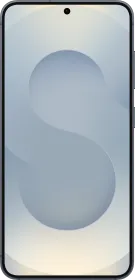While the Action Button was limited to the iPhone 15 Pro (review) models until last year, Apple has included it in the baseline iPhone 16 (review) and iPhone 16 Plus variants. Hence, more users now have access to the customizable Action Button.
Why Did Apple Replace The Mute Switch With The Action Button?

The Action Button is a programmable button that replaces the mute switch on the latest iPhones. However, it can not only help you change the ringer price on your iPhone, but it can also perform plenty of other tasks, like enabling Focus Mode, turning on the flashlight, recording a voice memo, recognizing the music playing in the surroundings, and so on.
By default, holding the Action Button enables the silent mode. However, by following a few steps, you can change what the button does to personalize your experience. Here’s how you can change what the Action Button does on your iPhone (without downloading an external application from the App Store).
ALSO SEE: OnePlus 13 Roundup: Launch Timeline, Design, Expected Features & More
Here’s What You Can Do With The Action Button

Although you can program the Action Button to do many things, here’s a list of all the options in the Settings app.
- Silent Mode: switches between silent and ring for calls and alerts.
- Focus: enables the selected Focus mode.
- Camera: opens the Camera app (although there’s a dedicated Camera Control button on the iPhone 16 for the same).
- Flashlight: enables the LED flash.
- Voice Memo: starts voice recording.
- Recognize Music: finds out the song playing in the surroundings or on the iPhone.
- Translate: helps translate phrases or sentences.
- Magnifier: Invokes the accessibility tool for zooming in/out of the screen.
- Controls: provides quick access to the favorite controls.
- Shortcut: lets you run a custom shortcut (more on this later).
- Accessibility: helps you run other accessibility features.
- No Action: disables the Action Button.
ALSO SEE: Motorola Mobile Phones Under ₹12,000
Customize The Action Button On Your iPhone 16

- Open the Settings app.
- Scroll down and open the Action Button menu.
- Now, swipe to the left to explore all the Action Button options available on your iPhone. You’d see the action’s icon at on the screen, followed by its name and a short description of what it does. Any additional options for an action appear below the description.
- To choose an action, simply swipe to it and exit the Action Button menu, and that’s it.
Create A Custom Action Button Task

With the Shortcuts app on your iPhone, you can create a custom task. Then, you can link it to the Action Button. For instance, you can create an “Open App” shortcut, and pressing the Action Button will open the selected app.
- Open the Shortcuts app on your iPhone.
- Tap on the plus sign at the top right.
- In the “Search Actions” field, type the desired task. As an example, we’ve entered “App” and selected the “Open App” option.

- Now, tap on the “App” dialogue box and select an application that you’d want to open with the Action Button.
- Tap on “Done” at the top right corner.
- Now head to the Action Button menu in settings, swipe to select a shortcut, and tap on “Choose a Shortcut.” On the following screen, select the shortcut you just created (under the name “Open App”).
ALSO SEE: iQOO 13 Roundup: Screen Size, Processor, Cameras, and more
You can follow Smartprix on Twitter, Facebook, Instagram, and Google News. Visit smartprix.com for the latest tech and auto news, reviews, and guides.