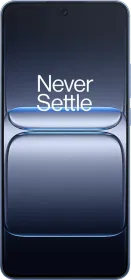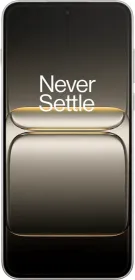WhatsApp is one of the most popular and widely used messaging apps of today’s times. The app is used to not only communicate but also share photos, videos, audio, documents, GIFs, and more. The app keeps rolling out new features every week to improve usability, increase security and make the experience even more fun. However, one issue that troubles quite a lot of users is the piling up of media in the storage that clogs the internal memory of the smartphone. The used-up storage makes the device slow and the app has to prompt the users to clear some storage to function properly.
Freeing up space requires deleting large videos, photos, or files saved on your device, which are no longer needed. In this article, we will discuss some methods to manage WhatsApp media and delete files that are no longer needed.

Before deleting any data, make sure how much space WhatsApp is taking on your device. You can later delete items to free up internal storage as well. Here are the steps to view WhatsApp data-
- Open WhatsApp, go to Settings, and then click on Storage & Data.
- Choose ‘Manage storage’. Here you will find the available phone memory and how much space WhatsApp media is taking up.
Now let us discuss methods to delete data to free up storage.
How to review and delete WhatsApp Media



After viewing storage, you can review media and free up space by deleting items that are large, no longer needed, or forwarded many times. One can also delete media as per chat. Here are the steps to review and delete data-/im
- Under ‘Manage Storage’ tap on ‘Larger than 5MB’ or select a specific chat.
- You can also sort media by tapping the sort icon to by Newest, Oldest, or Largest.
- Select and tap on individual or multiple media and then delete them.
- After you delete media from WhatsApp it might still be available on your phone’s internal storage. So to delete it permanently, delete it from the gallery too.
How to delete WhatsApp media through search
- Individual media can be deleted by using the new filter search feature.
- Open the WhatsApp Chats tab and then tap on Search.
- Select Photos, Videos, or Documents whatever media you want to search and delete.
- Tap and open the item you want to delete.
- Now tap on More and then Delete.
How to set a limit to WhatsApp upload quality
WhatsApp also allows users to set limits to media upload quality. Steps are-
- Open WhatsApp Settings
- Tap on Storage and data.
- Under the available options on Media upload quality, set Auto, Best quality, or Data Saver.
You can also control media auto download so that unnecessary media does not auto download on mobile data or WiFi.