Airplane mode on your phone is a shortcut to turn off all radio signals – Wi-Fi, Cellular Data, Bluetooth, etc. However, when you are not flying, you may also use the Airplane mode to toggle off distractions and interruptions.
Turning on Wi-Fi with Airplane mode is quite simple. But, if you don’t have access to Wi-Fi in a particular situation, you may as well disable calls and keep the mobile internet running in Airplane mode on Android Phones using these simple steps.
How to block calls and keep Mobile internet running in Airplane mode
- Turn on Airplane mode from quick settings
your mobile data should be enabled
- Open Dialer or Phone app and dial USSD code *#*#4636#*#*
This shall open a hidden menu.
- Now select ‘Phone Information’

Look for set Preferred network type options here. - Toggle on “Mobile Radio Power”
Once you turn on ‘Mobile Radio Power’ you should be able to use Mobile Data even while your phone is technically in Aeroplane mode.
That’s it. Using these simple steps, you’d be able to keep your mobile data up and running even with the Airplane mode. We couldn’t get the USSD code to work on our Samsung phones, though.
We’d also like to caution you to be a responsible citizen and keep your mobile data off when on a flight, at times when you are instructed to do so by the flight crew.
















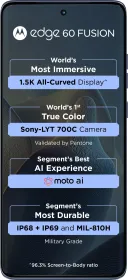
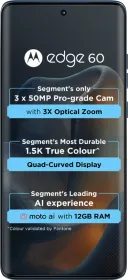


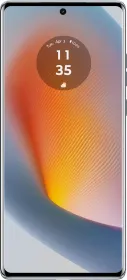
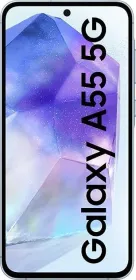











Screen on