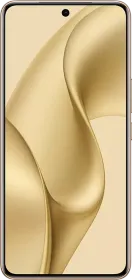If you are an Android smartphone user, you must be well aware of Google Photos and how you can store and access photos and videos anywhere at any time. Since all the photos and videos are stored on the cloud including the backups of photos that are taken whenever you capture an image, Google Photos is great for many reasons.
Its Android client comes with a privacy feature called ‘Locked Folder’ which is amazing if you want to safeguard certain photos or videos. Let’s see how Google Photos Locked Folder works and how you can use it to password protect multimedia assets easily.
How Does Google Photos Locked Folder Work?
Your Android smartphone may not have a built-in vault to safeguard photos or videos. Some custom UIs may have a built-in feature while some would require installing a third-party app like AppLock to get the functionality. Google Photos, on the other hand, is an Android-wide available first-party app that you can access on any Android smartphone. It comes with a particular feature called ‘Locked Folder’ which is an isolated section where you can keep certain photos and videos password-protected.
Although there are certain limitations to using the Google Photos Locked Folders feature, it does let you store photos and videos and add a fingerprint or PIN to secure them. What this means is that these multimedia assets won’t be available on any other device you are viewing Google Photos on using the same Google Account. For context, you can access all photos and videos backed up on Google Photos on any device but not the Locked Folder.
Apart from that, the Google Photos Locked Folder uses local storage to store assets. You can store unlimited photos and videos as long as you have spare internal storage since these assets aren’t backed up on the cloud. When you delete any of the locked multimedia files, you will have to permanently bid adieu to them since these assets aren’t routed through the Trash folder like normal photos.
How To Use Google Photos Locked Folders to Password Protect Photos and Videos?
Step #1: First up, launch Google Photos app on your phone. Note that it is available on Android smartphones only and not on the web version.
Step #2: Tap on the “Library” option from the options on the bottom of the screen.
Step #3: Proceed to the “Utilities” section.
Step #4: Check out the card titled “Set up Locked Folder”, and tap on “Get Started”.
Step #5: The next screen will show some guidelines on the Google Photos Locked Folder that you can check out before hitting the “Set up” button.
Step #6: Draw the screen lock.
Step #7: Click on the “Move Items” button on the screen where you need to add photos or videos from your phone’s library to the locked folder that you want to password-protect. You can select photos one-by-one or select multiple.
Step #8: Finally, tap on “Move” and the process of transferring photos from the gallery to the Google Photos Locked Folder will begin. Give it some time and it should get the photos transferred and password-protected.
Additional Information
- You need Android v6.0 and later to get the Google Photos Locked Folder feature.
- You need to add photos and videos either individually or multiple at once.
- If you uninstall Google Photos, all the photos and videos stored in Locked Folder will be deleted as well.
- You cannot make a copy or edit the multimedia assets stored in the Locked Folder for any reason.
- You cannot delete any file because it will be permanently deleted.