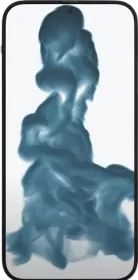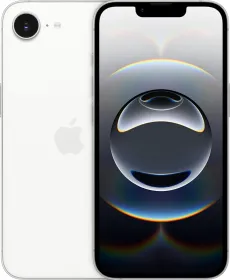If you’re planning to sell, give away, or just want a fresh start with your Mac or MacBook, resetting it is the way to go. This guide will walk you through all the methods to reset your Mac, whether you’re using macOS Sequoia, Monterey, Ventura, or an older version. Let’s jump right in.
Before we get started
Once you reset your Mac, all your data will be deleted. So, make sure to back up everything before you hit that reset button. Also, make sure your Mac is connected to the power while it’s being reset. This to prevent any failures during the process.
Method 1: Reset Using System Settings (For macOS Ventura and Monterey)
If your Mac is running macOS Monterey or later, Apple has simplified the process. This option is similar to how you would reset your iPhone or iPad. Also, it’s the easiest of all methods to reset your Mac, at least for the newer macOS versions. Follow the steps below.
1. Click on the Apple Menu in the top-left corner and select System Settings (or System Preferences on Monterey).
2. In the left panel, scroll down to General.
3. Click Transfer or Reset, then select Erase All Content and Settings.
4. Enter your password when prompted.
5. Review the items to be removed and click Continue.
6. Confirm the process and your Mac will restart.

7. After the restart, you will boot into macOS with factory settings, where you’ll have to setup everything from the beginning.
ALSO SEE: Vivo Mobile Phones Price List in India (Sep 2024)
Method 2: Factory Reset Using macOS Recovery
For older Macs or if you’re unable to access the settings, you can reset using macOS Recovery mode. Just follow the steps below.
1. Shut down your Mac.
2. Turn it back on and immediately press and hold Command + R until the Apple logo appears.
3. Once you see the macOS Utilities screen, select Disk Utility.
4. In Disk Utility, choose your startup disk (usually named “Macintosh HD”) and click Erase.
5. Select the format as APFS or Mac OS Extended (Journaled) (depending on your macOS version), and confirm the reset.
6. After that, go back to the macOS Utilities screen and choose Reinstall macOS.
7. Now, finally, simply follow the on-screen instructions or prompts to reinstall macOS.
This method works for all Mac models, regardless of the macOS version.
ALSO SEE: Mediatek Dimensity 6300 Mobile Phones Price List 2024
Method 3: Reset Using Apple Silicon or Intel Mac’s Special Startup
This method is ideal for those who need to reset their Mac but can’t access the built-in recovery partition or the macOS.
For Apple Silicon Macs (M1, M2, M3, M4, etc):
- Shut down your Mac.
- Press and hold the Power button until you see Loading startup options.
- Click on Options and select Continue.
- In the Recovery mode, follow the steps to erase and reinstall macOS as mentioned in the above method.
For Intel Macs:
- Shut down your Mac.
- Hold down Option + Command + R during startup to enter Internet Recovery Mode.
- When the macOS Utilities screen appears, follow the steps to erase the disk and reinstall macOS.
You can follow Smartprix on Twitter, Facebook, Instagram, and Google News. Visit smartprix.com for the latest tech and auto news, reviews, and guides.