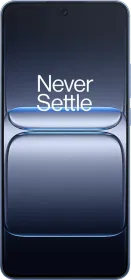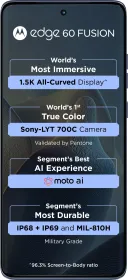iOS 26 is packed with headline features like the new Liquid Glass design and some AI tools, but Apple has also quietly added a bunch of small but super useful changes that many users might have missed. One of those is something iPhone users have been asking for forever: setting any audio file as your custom ringtone directly, without needing an external app like GarageBand, a Mac, or complicated workarounds.
Here’s how you can set a custom ringtone on your iPhone
- Make sure your iPhone is updated to iOS 26.
- Save the audio file you want to use in Files, Voice Memos, or any compatible app.
- Trim the audio file to 30 seconds or less using any audio editor or the built-in Voice Memos editing tools.
- Open the trimmed audio file and tap the Share button.
- Scroll down in the share sheet and select Use as Ringtone.
- The custom ringtone will now appear in Settings > Sounds & Haptics > Ringtone.
- You can set it as your default ringtone or assign it to specific contacts.

ALSO READ: WWDC 2025: How to Install iOS 26 on Your iPhone?
That’s it. No Mac required, no GarageBand projects, no file conversions. Just a few taps, and your custom ringtone is set. If you ever want to delete it, simply swipe left on the ringtone inside the list and hit Delete.
ALSO READ: iOS 26 Wallpaper Now Available in 4K: Download Now
ALSO READ: iOS 26 is Official: Check Out 30 New Features
You can follow Smartprix on Twitter, Facebook, Instagram, and Google News. Visit smartprix.com for the latest tech and auto news, reviews, and guides.