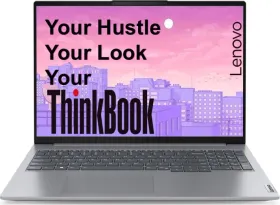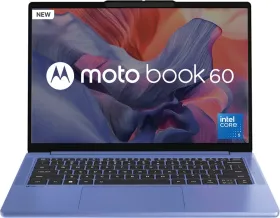AI video editing is a game-changer in 2025. Tools like Adobe Premiere’s AI features, Descript, and Runway are cutting down editing time from hours to minutes. But you don’t need to be a pro or spend big to make slick videos fast. There are free and affordable AI tools that automate repetitive tasks, enhance visuals, and streamline workflows. Here are ten East hacks to get you started.
1. Use Descript for Instant Audio Cleanup

Descript’s AI can remove filler words like “um” and “uh” from your audio in one click. Just upload your video or audio, and it transcribes and cleans it up automatically. You can also edit the video by tweaking the text transcript: delete a sentence, and the corresponding video clip is cut. The free plan gives you one hour of transcription per month, which should be fine for short content. This hack saves you from manually scrubbing through audio tracks.
2. Auto-Generate Subtitles with Kapwing

Apart from generating entire videos for you, Kapwing’s AI also auto-generates subtitles for your videos in seconds. Upload your clip, hit the subtitle tool, and it creates timed captions in multiple languages. You can customize fonts and styles to match your brand. The free plan includes unlimited exports (with watermarks), making it great for social media. Adding subtitles boosts engagement and saves you from tedious manual captioning.
3. Enhance Visuals with Runway’s AI Upscaling

Runway’s free tier lets you upscale low-res videos to 1080p or even 4K using AI. Upload your clip, select the upscale option, and let the AI sharpen details and improve clarity. It also has tools for color correction and background removal. This hack is a quick way to polish amateur footage without complex software, ideal for YouTube or Instagram.
ALSO READ: Create Your First AI Video: A Simple Guide for Beginners
4. Create Quick Cuts with VEED.IO’s Scene Detection

VEED.IO’s AI-powered scene detection splits your video into key segments automatically. Upload your footage, and it identifies transitions, making it easy to trim or rearrange clips. The built-in editor lets you add effects, text, or music in a few clicks. No sign-up is needed for the free plan, so you can jump in and edit fast. This is perfect for creating snappy TikTok or Reels content.
5. Automate Intros with Canva’s AI Templates

Canva’s AI-driven video templates generate intros and outros tailored to your brand. Pick a template, input your logo or text, and the AI customizes animations and transitions. You can pair it with text-to-speech for voiceovers. The free plan covers basic templates, saving you from designing intros from scratch. This hack is great for consistent branding across YouTube or marketing videos.
6. Auto-Sync Music with Beatoven AI

Beatoven AI generates royalty-free background music that syncs with your video’s vibe. Upload your clip, and the AI creates a custom track based on your video’s mood or length. You can tweak tempo or style (like cinematic or upbeat) to fit. The free plan offers a few minutes of music per month, enough for short social media clips. This hack skips the hassle of manually aligning music to your edits.
7. Remove Backgrounds Instantly with Clipchamp

Clipchamp’s AI background removal tool strips out backgrounds from videos or images in one click. Upload your footage, select the green screen or background removal option, and it isolates your subject cleanly. You can replace the background with a solid color or stock image. The free plan includes basic editing and exports with watermarks, ideal for creating polished Reels or YouTube intros fast.
ALSO READ: Top 5 Free AI Video Generators You Can Actually Use Right Now
8. Generate Transitions with InVideo’s AI

InVideo’s AI suggests and applies smooth transitions between your video clips. Upload your footage, and the tool analyzes your content to recommend fades, wipes, or dynamic effects that match your style. You can preview and apply them instantly. The free plan supports basic transitions and watermarked exports, saving you from manually designing or timing transitions for quick social media posts.
9. Fix Lighting with Wondershare Filmora’s AI Color Correction

Wondershare Filmora’s AI color correction tool automatically balances lighting and colors in your videos. Upload your clip, and the AI adjusts brightness, contrast, and saturation to make your footage pop. It also offers one-click color grading presets for cinematic looks. The free version includes core features with watermarks, perfect for enhancing vlogs or tutorials without diving into complex settings.
10. Summarize Long Videos with Synthesia’s AI Editor

Synthesia’s AI can analyze long videos and suggest cuts to create shorter versions. Upload your footage, and it identifies key moments to keep or trim, ideal for turning webinars into bite-sized clips. You can also add AI-generated voiceovers or text overlays. The free plan offers limited minutes of editing, great for repurposing content for TikTok or LinkedIn.
You can follow Smartprix on Twitter, Facebook, Instagram, and Google News. Visit smartprix.com for the latest tech and auto news, reviews, and guides.