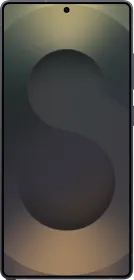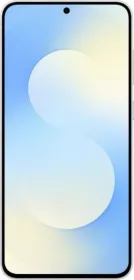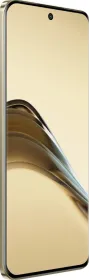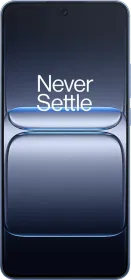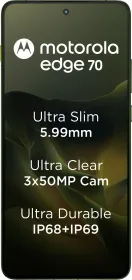I’ve been on Windows all my life. Everything from how I move files to how I scroll or right-click is basically muscle memory at this point. So when I finally got a Mac, it felt… unfamiliar. Not just unfamiliar, it felt like I was constantly hitting tiny walls. Things I expected to “just work” either behaved differently or were disabled by default.
Not a dealbreaker, but enough friction to annoy me every time I used the thing. So I sat down, went through all the little details, and made changes to fix what felt off. If you’re coming from Windows and feeling like your Mac is working against you, these changes might help. Here’s what I did.
1. Changed Dragging Style to “With Drag Lock”
macOS doesn’t let you double-tap and drag by default. You’re expected to press, hold, then drag, which is slow and takes a lot of effort to be really honest.
Fix it like this:
- Open System Settings
- Go to Accessibility > Pointer Control
- Click Trackpad Options
- Set Dragging style to With Drag Lock

Now, double-tap and drag works exactly like it does on Windows.
2. Hid the Dock and Removed Its Slow Animation
The Dock was in my face and took forever to hide or show. Even after enabling auto-hide, the sliding animation was too slow for me.
So I did two things:
- Go to System Settings > Desktop & Dock
- Enable “Automatically hide and show the Dock”
- Then, open Terminal (cmd + space, type terminal, and hit return) and paste this command:
defaults write com.apple.dock autohide-time-modifier -float 0 && killall Dock
This kills the delay and makes the Dock instantly appear/disappear with no animation. Much faster.
3. Enabled Tap to Click
I couldn’t believe macOS ships with this off. Pressing the whole trackpad down every time physically? No thanks. It’s slow.
To fix it:
- Go to System Settings > Trackpad
- Turn on Tap to click

4. Set Scroll Bars to Always Show
I don’t know about you but I like scroll bars disappearing. I want to see where I am on the page or file.
Fix it like this:
- Go to System Settings > Appearance
- Set Show scroll bars to Always
Also, change this:
- Set “Click in the scroll bar to” to “Jump to the spot that’s clicked”

5. Enabled Right-Click (Secondary Click)
Right-click or secondary click on Mac doesn’t work out of the box. It took me a minute to realize it was just disabled.
To turn it on:
- Go to System Settings > Trackpad
- Under Secondary click, select Click or tap with two fingers

6. Show the Path Bar in Finder
I kept opening folders and having no idea where I was. On Windows, I rely a lot on the address bar and folder path, and macOS hides that by default.
To show it:
- Open Finder
- Go to the menu bar and click View > Show Path Bar
- (Optional: Also enable Show Toolbar and Show Status Bar)

7. Turned Off Grouping in Finder and Sorted by Date
Finder grouped my files by day (“Today”, “Yesterday”, etc.), and it made recent files harder to spot because they’d be buried under a label.
Here’s how I fixed it:
- Open any Finder window
- Press Shift + Command + 0 to turn off grouping
- Or go to View > Use Groups and uncheck it
- Then go to View > Sort By > Date Modified (or any field you prefer)

Now all the files are listed cleanly, with the newest ones actually at the top.
Final Thoughts
None of these changes are huge, but together, they fixed everything that was bothering me. If you’re a lifelong Windows user like me, this is how you make macOS feel less alien or feel like home. There are a lot of other things that are different, but I think we can adapt or at least “fix” them, either using Apple’s solutions (if they exist) or third-party apps.
You can follow Smartprix on Twitter, Facebook, Instagram, and Google News. Visit smartprix.com for the latest tech and auto news, reviews, and guides.