Last year WhatsApp added the option for fingerprint lock to secure WhatsApp. The fingerprint lock is quite convenient and lets in only people with fingerprints registered on your phone.
However, if the fingerprint authentication fails, you won’t be able to bypass the WhatsApp fingerprint lock even if you have the unlock pin of the phone. This is a one layer lock and you can’t have a secondary pin or pattern unlock option in case the fingerprint lock is not working.
Why would you need to bypass fingerprint lock on WhatsApp?

Before we proceed, let’s make it clear that this is not a hack that will help with unauthorized access. Bypassing fingerprint lock could be a genuine requirement that could if your phone’s fingerprint reader malfunctions. Consumers using phones with in-display fingerprint sensors could be barred from accessing WhatsApp if they accidentally damage their phone screen. Or perhaps if the registered digit is injured or bandaged.
To bypass WhatsApp fingerprint lock in such circumstances, here’s what you need to do.
Also check: 30 Latest WhatsApp Hidden Features, Tips, and Tricks To Know In 2020
How to bypass and disable fingerprint lock on WhatsApp?

All you need to do is delete the fingerprints registered on your phone. To do so, you must know the alternate unlock PIN or pattern that all Android phones mandatorily require before registering fingerprints.
The exact steps to do so will differ based on your OS. Basically, you need to go to the main settings menu and search for fingerprints. After authenticating the action with your pin, pattern or other alternate unlock method, you’d be allowed to delete the registered fingerprints.
Here is a generic guide that should work for most Android skins. Follow the steps below.
1. Open the Settings app.
2. Go to Passwords and security or a similar option.
3. Then, tap on Fingerprints. You might have to enter your lock screen PIN, pattern, or password to continue.
4. Tap on a fingerprint and select Delete. Do this until there are no fingerprints left.
5. Re-open WhatsApp and you will be asked to enter your PIN to continue.
That’s it. Once you delete fingerprints, your WhatsApp fingerprint lock will be automatically disabled.
You can follow Smartprix on Twitter, Facebook, Instagram, and Google News. Visit smartprix.com for the latest tech and auto news, reviews, and guides.






















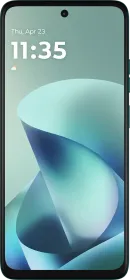
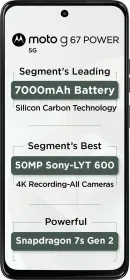
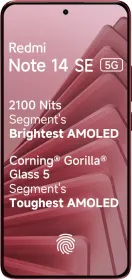














YOU ARE A LIFE SAVIOUR. IT FREAKING WORKED FOR VIVO V19. THANKS A LOT