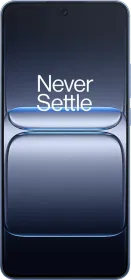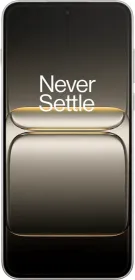Instagram has many features up to your disposal. One such acclaimed feature is to post a carousel or a bunch of photos in a single post that viewers can swipe and check out. It is great if you have a photo dump of the week (or month) or want to share something without posting 10s of different posts, right?
The problem is, what if you don’t want that pic from a carousel? Let’s say you posted 5 photos in an Instagram carousel and later want to remove the 3rd One. There can be several reasons why such As you didn’t like that photo anyways or it shows something revealing or embarrassing or simply you have fallen out of love. Ideally, you would have to remove the entire carousel and upload it back without image number 3, right? But isn’t that more work than needed?
ALSO SEE: Gaming Earbuds Price List in India 2024
How to Delete One Photo from Carousels on Instagram?
Whether you are looking to delete one pic from carousels or whatever you might call it, here’s how you can do it.
#1: First up, open the carousel post on Instagram that you want to manipulate.
#2: Instead of killing the entire post, tap on the three dots located in the top-right corner.
#3: Tap on the “Edit” button when the options appear.
#4: Swipe from the carousel of the image or video that you want to delete.
#5: A little trash can icon will appear on the top-left corner that you can tap and delete that selected photo/video.
#6: Instagram will ask you to confirm whether you want to delete the selected photo so you need to confirm.
ALSO SEE: Low Latency Earbuds Price List in India 2024
How To Recover Deleted Photos or Videos on Instagram?
Now that you are familiar with how to delete a said photo or video from the Instagram carousel, here’s how you can retrieve or recover it. Instagram keeps your deleted data secured for 30 days after originally deleting it giving you enough time to change your mind. Here’s how this works.
ALSO SEE: Hyundai Diesel Cars Price List
#1: First up, tap on the three stacked lines located in the top-right corner.
#2: Proceed to ‘Your Activity’.
#3: Find ‘Recently deleted’ and tap on it.
#4: Find the image(s) you want to retrieve.
#5: Finally, tap on three dots located in the top-right corner.
#6: Select ‘Restore’ to retrieve the deleted photo/carousel and that’s done.
Note: Albeit the ‘Restore’ feature lets you retrieve a deleted photo or video, it won’t necessarily ship those retrieved photo/video in exact order it was deleted.
You can follow Smartprix on Twitter, Facebook, Instagram, and Google News. Visit smartprix.com for the most recent tech and auto news, reviews, and guides