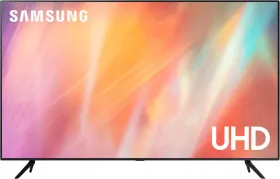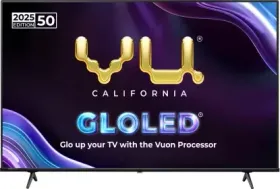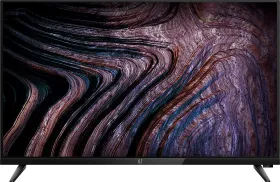Whenever we want to save something, we come across on the internet or have created it ourselves, we download the file. Whether it is an image or video, document or audio, apk or program file, everything has to be downloaded and saved on your device locally so that it can be accessed later.
The place where all these downloaded files are stored by default is the ‘Downloads Folder’. The Downloads Folder is found on all devices whether they are Android smartphones, iPhones, iPads, Windows PCs, or Macs. Even if you want to modify the files you have downloaded, you will need to access them from the Downloads folder to edit them.

The Downloads Folder might store the content permanently or temporarily, depending on the user’s preferences and it is a very important part of any operating system. If there were no downloads folder, then users would have to look for their files in different locations which would be a time-consuming hassle.
The Downloads Folder not only keeps all the files in one place but also protects against malware as any antivirus software on the device keeps scanning the downloads folder after every download to ensure that your device remains safe. The files in this folder can be organized the way the user wants to access them. It can be by name, by size, by date, by type, etc. Sub-folders can be created as well to further organize your data.
Now, there are times when you have downloaded a file and wish to edit it, but you can’t find the Downloads Folder on your device. This is a small but annoying issue many users have faced when they have switched to new devices or otherwise. This folder is usually accessed through your device’s file explorer. It is a very important component that is pretty easy to locate on any type of device.
In our article today, we will talk about how and where you can locate the ‘Downloads Folder’ on your Android, iPhone, PC, Mac, or iPad device.
Note- Every operating system has a different location for the downloads folder and the path to this folder can be searched for by going to the file explorer app/control panel/settings menu on your device.
Find Downloads Folder on Windows PC
The Downloads Folder on Windows 10 or 11 devices is the simplest to locate. Just press Windows+ E to open the ‘File Explorer’ folder. When you open the file explorer, you will find the ‘Downloads Folder’ on the left-hand side of the screen. Other options will be Documents, Desktop, Music, Pictures, 3D Objects, and more. The File Explorer can be accessed from the taskbar at the bottom of the desktop. Whatever you download will be found in this ‘Downloads Folder’.
Find Downloads Folder on Mac

One can look for the Downloads Folder on their Mac device by searching for it using ‘Finder’. It is also present on your dock and can be directly accessed from it. Just like Windows, Mac has a dedicated downloads folder as well to save whatever you want. The folder also saves all the files that have been transferred using Apple Airdrop. To go to the Downloads Folder using Finder, go to Settings and then choose the sidebar, and check the box next to Downloads.
ALSO READ: Does Instagram send a notification when you screenshot a reel? Find Out Here
Find Downloads Folder on Android smartphones
Looking for a Downloads Folder on your Android smartphone can be complicated. This is because every brand has a different UI and OS and thus the Downloads Folder on Samsung will be different from Motorola.
For example on a Xiaomi phone, Downloads Folder can be found in the File Manager app. If the device doesn’t have a File Manager, you can download a File Manager from Google Play Store. On a Samsung phone, one will have to go to the My Files app and open it. There you will find a Downloads folder pinned at the center of the screen.


Files by Google app is a good manager that organizes all kinds of files on your device. It is a lightweight, easy-to-use, and reliable app that offers not only a Download folder but also a Trash folder to save up space on your device.
To manually access your Downloads folder, you have to go to the Internal Storage of your file manager and look for a list of all folders on your device. Sort them alphabetically and scroll down until you reach the Downloads Folder.
Find Downloads Folder on iPhones/ iPads

Go to the Files app on your device, click on Browse, and then click on “iCloud Drive”. Under the iCloud Drive, you will find the downloads folder under “On My iPhone” or “On my iPad” on your Apple device.
You can follow Smartprix on Twitter, Facebook, Instagram, and Google News. Visit smartprix.com for the most recent news, reviews, and tech guides.