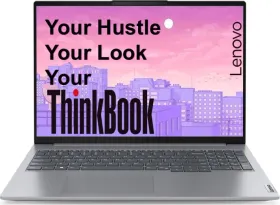Private Space is a new feature introduced with Android 15 that creates a separate, secure area on your device. It allows you to lock away specific apps and data and keep them separate from your regular space. Here’s how Private Space works and how you can set it up.
What is Private Space?
Private Space is like a virtual vault within your phone to keep certain apps and data out of your main area. It’s similar to Samsung’s Secure Folder, that also creates a vault for your private apps.
With Private space, you can sign in with a different Google account for complete separation. This means that your data won’t be shared across the regular space. I don’t think this is a great alternative to simply being able to lock apps and Google should work on bringing that.
I can’t believe I’m saying this, but iOS got the app lock feature before One UI and Pixel UI based on Android 15. App lock is just so much simpler and straightforward than having to have a whole different space just to keep one app private.
ALSO READ: Pixel 9’s AI Screenshot App: A Deep Dive Into Google’s Smart Screenshots
How to Set Up Private Space
Nonetheless, here’s how you can set up private space on your Pixel running Android 15. I am using the Pixel 9 (review) here but you can use any Pixel running Android 15.
1. Go to the Settings app on your Android 15 device.
2. Tap on Security & privacy, then select Private space.


3. Tap “Setup” and follow the on-screen instructions.
4. You’ll be prompted to sign in with a different Google account for Private Space. You can choose a new account for better privacy or use an existing one if you don’t want to.
5. Tap on Choose new lock to set a new lock and fingerprint for your Private Space. You can skip this step to continue using the device lock and fingerprint.
6. Finally, tap Done.
Once you’ve completed the steps, Private Space will be created with basic apps like Camera, Chrome, Contacts, Files, Photos, and the Google Play Store.
How to Access and Install Apps in Private Space
1. To access, open the app drawer, scroll down, and tap the lock icon for Private Space.
2. You’ll need to authenticate using your fingerprint, PIN, or password.
3. Now, tap on the “+,” sign in using your Google account, if you haven’t already, and install the app that you want.
4. To uninstall an app from the Private Space, simply tap and hold the app icon and select Uninstall.
ALSO READ: Pixel Studio: How AI Powers Image Generation On the Pixel 9
How to Hide Private Space
The Private Space isn’t actually very private unless you go and hide it from the app drawer. Even so, it will be searchable using the global search. Follow the steps below.
1. Open the Settings app.
2. Then tap on Security & privacy > Private space.


3. Use your fingerprint, face, PIN, or pattern.
4. Tap on Hide private space and turn on the toggle to hide Private Space from the app drawer.
5. To access a hidden Private Space, search for “Private Space” in the app drawer or the search bar on the home screen.
How to Auto-Lock Private Space
Private Space doesn’t automatically lock when you exit. You have to manually lock it by tapping the padlock icon or use one of these options:
1. Open the Settings app.
2. Then tap on Security & privacy > Private space.


3. Use your fingerprint, face, PIN, or pattern.
4. Tap on Lock private space automatically.
5. Select “5 minutes after screen timeout.”
How to Delete Private Space
If you feel like you no longer need to use the Private Space, then you can simply delete it. Note that, once deleted, your data will be irrecoverable; so, proceed with caution.
1. Open the Settings app.
2. Then tap on Security & privacy > Private space.


3. Use your fingerprint, face, PIN, or pattern.
4. Tap on Delete private space.
5. Tap on Delete and confirm by entering your PIN.
Notifications in Private Space
You’ll receive notifications only when Private Space is unlocked. This means that if you have apps like WhatsApp and Telegram in the Private Space, you won’t receive any notifications from those apps as long as the Private Space is locked.
Circle to Search doesn’t work
For some odd reason, Circle to Search simply won’t work in Private Space. So, if you are a fan of the feature, you might have to give it up when using Private Space unless Google comes up with an update.
Non-Transferable Data
Private Space data doesn’t transfer between devices. It will be deleted permanently once your device is reset or if Private Space itself is deleted. Signing in using the Google account used in Private Space might back up some data like emails and photos.
Final Words
So, that’s all you need to know about Private Space in Android 15. Personally, I feel like implementing individual app locks would have been much more useful for users like me, who still want to receive notifications and use Circle to Search, even if they’ve locked an app. Hopefully, Google takes this as feedback and brings the app lock feature in the upcoming updates.
You can follow Smartprix on Twitter, Facebook, Instagram, and Google News. Visit smartprix.com for the latest tech and auto news, reviews, and guides.