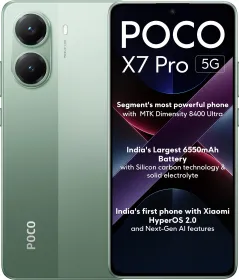Screenshots are digital images that show the content of a computer or smartphone display. A screenshot is called a Screen capture or a screen grab and this is created by the Operating System or software running on the smartphone.
Taking a screenshot on a smartphone has become a common practice these days. This helps us to store any information digitally without using a pen/paper to write it down. What if you see a recipe you want to try later and don’t have a pen-paper nearby, you just click a screenshot and store it in your gallery for future reference. These are digital images that store in your device’s gallery and thus can’t be lost until you delete them yourself.
There are various ways of taking screenshots on Android devices. Taking a screenshot is simpler on an android device than on an iPhone. Xiaomi (Redmi) has 3 main ways of taking screenshots, one of which (3-finger) was unique to Xiaomi devices when it was first introduced. Have a look at this guide to know about various ways to take screenshots on your Xiaomi devices. Decide for yourself which one suits you the best.
Method 1- 3-Finger Screenshot
Xiaomi smartphones introduced a new way of taking screenshots. This is called the 3-finger screenshots which can be taken even while you are watching a video or attending a presentation. This method came in handy for me when I had to take constant screenshots while watching a video on my phone or on YouTube. Taking a 3-finger screenshot is very simple-
- Swipe three fingers of your hand from top to bottom from any screen to capture the visual being shown on your screen.
- The phone’s display shows a flash and this means your screenshot was taken successfully.
- The screenshot then hangs around in the top right corner for a few seconds, during these seconds you can access the shot taken for editing, cropping, scrolling to make a long shot, and more.
Method 2- Using Volume & Power Buttons


This is one of the most common ways of taking a screenshot on android devices. The same method can be used on Xiaomi devices as well. Here are the steps-
- Briefly hold the power and volume buttons down to take a screenshot.
- You will see a flash that shows a successful screenshot being taken.
- The screenshot will hand in the top right corner for a few seconds, if you want, you can access it during those few seconds.
Method 3- From Notification Menu
This is a method that can be found in smartphones of selective brands. Xiaomi is one of them. This method came in handy for me when I had to take a screenshot of someone’s Instagram story. This way, the screenshot didn’t include the top and bottom elements on the IG screen. Steps are-
- Swipe down from the very top, you will see the notification panel opening up.
- Look for the ‘Screenshot’ option in the quick toggle menu, and click on it when the screen is displaying what you want to capture screenshots of.
- There will be an animation flash indicating a successful screenshot.
- The screenshot hangs in the top right corner for a few seconds, allowing you to quickly access it if you want.
Taking a Long Screenshot on Xiaomi Devices


Earlier screenshots used to be limited to the content that was displayed on the screen at that specific moment. Xiaomi came up with a way to capture the entire page in a single screenshot. This means you can take a screenshot and then turn it into a long shot that includes the area of the page that is visible by scrolling down. This comes in handy when you want to take a screenshot of a message thread, a long article, a list, or more. Making a normal screenshot, a long one is very simple. Just follow these steps-
- Go to the desired screen, and take a normal screenshot using any of the above methods.
- We have seen how there is a flash and then the taken screenshot hangs in the top right corner for a few seconds. When the screenshot is hanging there, two options will be displayed below it- Scroll and send.
- Click on the ‘Scroll’ option and the device will start scrolling down the page creating a single long screenshot.
- At the bottom of the screen, is an option called ‘Done’. Click on it when you see that the area you wanted to cover in a screenshot has passed by.
- As soon as you click on Done, the long screenshot taken will be displayed on your screen. You can now crop or edit it as you like. You can also send it to anyone via Bluetooth, WhatsApp, or any other means.
Note- The Screenshots that you take are found in the folder named ‘Screenshots’ in your Phone Gallery.
Hope this helps you grab screenshots easily. What do you want to know about next? Let us know in the comments section below.