VLC Media Player is one of the most versatile audio & video playback software available out there on the web. Its biggest advantage is that it is open source, supports almost all formats and it is completely free. It has various hidden features which many basic users might not be aware of. One such hidden capability is its screen capturing feature. You can record screen with VLC player with ease without any additional files or plugins. Here’s how it works.
Also Read: How to Change Theme of On-screen Navigational Bar On Any Phone
How to Record Your PC or Laptop Screen Using VLC
- Open VLC Media Player application.

- Go to Media tab on the toolbar on the top and tap on Convert/Save option (use Ctrl + R shortcut) a small pop up window will open up.

- Head over to Capture Device option and change the Capture mode from the drop-down box to Desktop.

- Now, set frame rate in the options box. It worth recommending to record at 30 frames per second for a smooth playback. However, if the quality isn’t your prime concern and you want smaller file size you can opt for 15fps or 24fps.

- Click the Convert/Save button and it will open new dialogue box.

- In this box go to browse option and select the location where you wish to save this recording.

- Next, click on ‘Start’. Now you will see a black screen with number ticking at the bottom. Worry not, your screen recording is now on. Just minimize VLC and proceed with whatever you wish to record.
- Now, whenever you are done just hit the ‘stop button’ to finish recording. VLC will automatically save it to the selected location.
That is how you record screen using VLC on laptop and PC. Even though VLC doesn’t have appealing UI or advanced features, it works and works well. Next time, when you need to record a tutorial, go ahead record your desktop screen with VLC. No need to download and install new apps or softwares.
11 Android 9 Pie Features: Exciting Changes In The New Android Version

















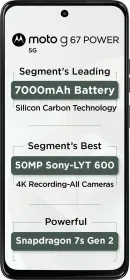

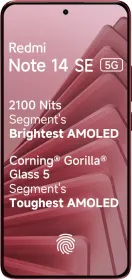















In case you are looking for a screen recorder that has lots of features like editing and converting videos, then I introduce to you the AceThinker Screen Grabber Pro. You can use this tool to record your screen in full-screen, regional, webcam, or around the mouse. It also allows you to include an external microphone while recording your system sound. My favorite part is its capability to annotate while recording. You can draw arrows, lines, and shapes to point out the important part of the recording. I like this tool so much because it is available on Windows and Mac for free. 🙂