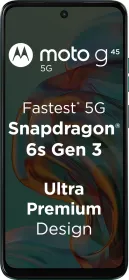Alongside the launch of the Google Pixel 9 series, Google introduced a new feature called Gemini Live, which allows you to talk directly to your AI assistant and get voice responses in real-time. It’s basically the regular Gemini only, but now it talks to you. In this guide, we’ll see what Gemini is, its availability, and how you can use it.
What is Gemini Live
Gemini Live is Google’s answer to voice-interactive AI, similar to ChatGPT’s voice mode. It allows users to have back-and-forth conversations with Gemini using just their voice—no typing needed.
According to Google, this feature is to help users discuss complex topics, brainstorm ideas, and refine thoughts more quickly and naturally. Essentially, it’s like having a chat with your AI but without the keyboard.
READ MORE: NVIDIA GeForce RTX 3070 Laptops Price List 2024
Gemini Live Availability
Currently, Gemini Live is available exckusively in English and only on Samsung and Pixel devices. However, Google has plans to roll it out to other Android devices in the near future.
Also, note that this feature is limited to Gemini Advanced subscribers for now. On the other hand, ChatGPT offers this feature for free, without any subscription.
Voice Options
One of the features of Gemini Live is its variety of voice options, all with themes inspired by stars and space. Here’s a quick rundown:
- Orion: Bright, deeper voice
- Dipper: Engaged, deeper voice
- Lyra: Bright, higher voice
- Orbit: Energetic, deeper voice
- Pegasus: Engaged, deeper voice
- Vega: Bright, higher voice
- Ursa: Engaged, mid-ranbe voice
- Nova: Calm, mid-range voice
- Eclipse: Energetic, mid-range voice
- Capella: British accent, higher voice
READ MORE: Samsung 5G Mobile Phones Price List in India (Aug 2024)
How to Activate & Use Gemini Live

Using Gemini Live is straightforward:
- Open the Gemini app on your Pixel or Samsung device.
- Tap on the Live icon with a sparkle located at the bottom right of the screen.
- Tap OK to start your voice conversation.
During your chat, you can pause by tapping Hold and resume by tapping again. When you’re finished, just hit End to close the conversation.
Notably, you can even turn your phone’s screen off and keep the Gemini Live conversation going—you’ll receive a notification that your microphone is active. ChatGPT can also do this, but you won’t get a notification on the lock screen/home screen.
Once your session ends, you’ll see a text transcript in your recent history, just like with other Gemini interactions.
READ MORE: Automatic Bikes Price List in India 2024
Gemini Live Video
Gemini Live video will allow users to use their camera to show Gemini what they want and ask questions using their voice. This feature is coming to Gemini Live later this year.
Is It Worth The Subscription?
I, personally, don’t think it’s worth subscribing to Gemini Advanced just because of the Gemini Live feature, at least in its current state. If you want live voice interaction with AI, you can do so with ChatGPT for free. ChatGPT also has a few voice options to choose from, although they’re not as exhaustive as Gemini’s options.
Sure, Gemini Advanced offers you more than just Gemini Live, and if those offerings benefit you, then, by all means, you can go for the subscription. What do you think? Let me know in the comments below.
You can follow Smartprix on Twitter, Facebook, Instagram, and Google News. Visit smartprix.com for the latest tech and auto news, reviews, and guides.