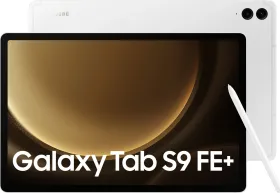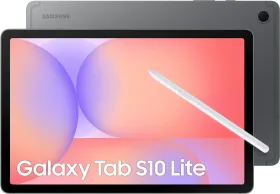Internet has become a necessity nowadays, and sharing a Wi-Fi password is seen as a sweet gesture to your friends, family, or colleagues. But is there a way to share your passwords easily instead of having to memorize or paste a sticker on a wall? Fortunately, yes, and in this article, we will explore exactly that.
How do I share the wifi password from my Android phone?
Sharing passwords from Android mobile phones is easy. You can either copy the password or share it using a QR code. Both methods have their use cases.
1. Share Wi-Fi Password Manually
Manually sharing a Wi-Fi password means that you view the password, copy it, and then send it to the person you want. Follow the steps below.
1. Open the Settings app.
2. Tap on Network and Internet > Wi-Fi.
3. Then, tap on the arrow or the gear icon next to the Wi-Fi network you want to share the password of. You need to be connected to the network or have connected to it previously.
4. Tap on Share and confirm your identity using biometrics or lock screen PIN, pattern, or password.
5. Tap on the password to copy it to your clipboard. You can now share the password with anyone you like.
Note: If you are using MIUI or HyperOS, tap on the Wi-Fi network and scan the QR code to share the password.
ALSO READ: WhatsApp rolls out new navigation bar for Android devices
2. Using a QR Code
- Using a QR Code
There’s a better way to share passwords, and that is using a QR code. Your friend will be connected to the Wi-Fi network
1. Open the Settings app on your phone.
2. Tap on Network and Internet > Wi-Fi.
3. Then, tap on the arrow or the gear icon next to the Wi-Fi network you want to share the password of. You need to be connected to the network or have connected to it previously.
4. Tap on Share, then verify your identity with biometrics, PIN, pattern, or password.
5. Ask your friend to scan the QR code and connect to the Wi-Fi.
ALSO READ: How to Change the Ringtone on Your Android Phone & Messaging Applications (Comprehensive Guide)
3. Using Quick Share (Formerly Nearby Share)
You can also share the Wi-Fi password using Quick Share. Quick Share is a rebranded version of Nearby Share that’s available on Windows PCs and Android devices. Follow the steps below.
1. Open the Settings app.
2. Tap on Network & internet > Wi-Fi.
3. Then, tap on the arrow or the gear icon next to the Wi-Fi network you want to share the password of. You need to be connected to the network or have connected to it previously.
4. Tap Share, verify your identity, then tap on Quick Share or Nearby Share.
5. Ask your friend to turn on Bluetooth, Wi-Fi, and Quick Share, then select your friend’s device from the available devices to send them the Wi-Fi password.
6. On your friend’s phone, tap Accept.
7. Finally, tap on Save Network.
Share Wi-Fi Passwords on iPhone
There are two ways to share Wi-Fi passwords on an iPhone—one method only works with other iPhones while another works for all devices. Let’s explore both of them.
1. Using the Share Password Feature (Apple Devices Only)
iOS 11 introduced a convenient feature that allows you to share Wi-Fi passwords with friends easily. Follow the steps below.
1. Make sure both devices have Wi-Fi and Bluetooth turned on.
2. Ensure that you and your friend have each other’s contacts saved in your Apple ID (phone number & Apple ID email).
3. Ask your friend to connect to the same Wi-Fi network.
4. On your friend’s iPhone, go to Settings > Wi-Fi and tap on the network your friend wants to join.
5. You will receive a notification on your iPhone. Tap on Share Password, then authenticate with Face ID or Touch ID.
6. Tap Join on your friend’s device to connect to the Wi-Fi network.
ALSO READ: 5 Best iOS Apps You Must Try in March 2024
2. Share Wi-Fi Password Manually
Manually sharing a Wi-Fi password on an iPhone is straightforward. With iOS 16, Apple allows users to view and share connected Wi-Fi passwords with a few simple taps. This method can be useful if the other user has an Android device or a Windows PC.
1. Open the Settings app and tap on Wi-Fi.
2. Find the Wi-Fi network you’re connected to and tap the Information button next to it (the letter “i” in a circle).
3. Tap on Password.
4. Use Face ID or Touch ID to authenticate and see the password.
5. Tap on the password and then tap Copy to share it with others.
That’s it for this guide. We hope that it has helped you share your Wi-Fi password with others, spreading some love and a sweet gesture. If you are facing any issues or have any questions related to the article, let us know in the comments section below.
You can follow Smartprix on Twitter, Facebook, Instagram, and Google News. Visit smartprix.com for the most recent news, reviews, and tech guides.