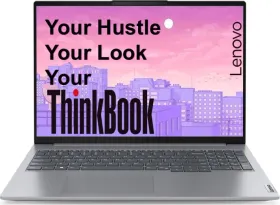Apple’s latest software update for iPhones, iOS 18, solves a major issue users have been complaining about: the ability to lock apps. The feature is useful, particularly when users hand over their phones to someone else. Locked apps require biometric verification, such as Touch ID or Face ID. Hence, if the rightful owner of the iPhone isn’t around, someone else won’t be able to open the app. Here’s how you can lock apps without using any shortcuts on iOS 18.
Before proceeding, it is important to mention that the steps in this article are based on iOS 18’s public beta. Although they shouldn’t change with the stable version, we’ll update the article if anything differs.
ALSO SEE: Xiaomi AMOLED Display Mobile Phones
Here’s How You Can Lock Apps In iOS 18

- On the home screen, press and hold on an app’s icon.
- In the menu that appears, hit “Require Face ID.”
- The operating system will inform you what locking the app entails. “This app will require Face ID or your passcode to open or show content in other apps. App content will not appear in notification previews or Spotlight.” Tap on “Require Face ID” below the message.
- The iPhone will scan your face (if it supports Face ID) or take a fingerprint scan (if it supports Touch ID) to lock the app.
- Now, when you try to open the app, iOS will ask for the Face ID or Touch ID you entered while locking.
How To Unlock An App In iOS 18?

- If you wish to unlock an app, simply press and hold its icon on the home screen and select “Don’t Require Face ID.”
- With Stolen Device Protection enabled, the phone will require a biometric scan to confirm the action and unlock an app.
ALSO SEE: iQOO 5G Mobile Phones Under ₹20,000
Things To Know Before Locking An App On iOS 18
First and foremost, you can lock almost every app on iOS 18, including some stock apps like Fitness, Stocks, and Wallet. Third-party apps, like those for social media (like Instagram), messaging (like WhatsApp), and entertainment (like Netflix); all support the built-in app lock. Once you lock an app, it won’t be able to send its content to other apps. Further, it will not appear in notification previews or Spotlight searches. Apple’s voice assistant, Siri, also won’t be able to use the locked app.
While the app lock makes it easier to lock sensitive apps, what happens if someone knows the passcode to your iPhone? Well, if you’ve enabled Stolen Device Protection, no one will be able to access the app by entering the passcode. However, if the security feature isn’t enabled, a passcode can unlock the app (after three failed biometric attempts).
ALSO SEE: Intel Core Ultra 5 CPU Laptops
You can follow Smartprix on Twitter, Facebook, Instagram, and Google News. Visit smartprix.com for the latest tech and auto news, reviews, and guides.