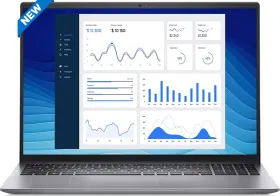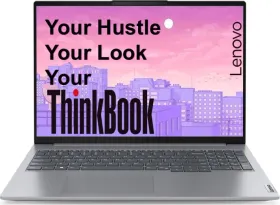In today’s fast-moving world, there are times when one feels confused while using multiple messaging apps to stay in touch with friends, family, colleagues, and acquaintances. Such a situation presents the need to get a unified messaging platform or chat aggregator that can keep your growing list of messaging apps in check as it lets you manage multiple apps from one place.
Beeper is one such unified chat app that can be used on smartphones and laptops to manage a large amount of messaging apps from a single hub. Although it has its own fair share of flaws it is still one of the most reliable options present at the moment. If you want to know about setting up a beeper, then here is the guide to it.
ALSO READ: Snapchat+ Subscription FAQ: Price, Availability, New Features & More
ALSO READ: How to Restore Chrome Downloads to the Bottom of the Screen
ALSO READ: How To View Instagram Stories, Posts & Reels without an Account/Without Logging In
What do you need before setting up Beeper?
You can’t get started with Beeper without a computer as Beeper has to be set up on a PC before you can run its mobile app. There is no way to use it just on mobile as it’s meant to sync to your account on a PC. This also doesn’t mean that you need the Beeper app running on your PC at the time for it to work on your phone.
Beeper is still in closed beta, so you will need an invite to access it. You can apply for it by joining the waitlist if you don’t have an invite already. Getting an invite depends from person to person. Sometimes the form accepts new submissions while sometimes it doesn’t.
Downsides of using Beeper
- The fact that you can’t set it up on mobile without setting it up on PC is one of its biggest downsides.
- You need a valid invite to be able to use Beeper. Beeper claims it will open the app to everyone and introduce a paid subscription model called Beeper Plus but there’s still no news on that.
- Using a unified app to bridge all your messaging apps is less secure than using the apps by themselves. Beeper gets permission to send and receive messages through other chat networks, including end-to-end encrypted ones, which is not really safe.
- Beeper claims that its employees can’t see your messages or see your attachments after storing them on Beeper’s servers, but you have to believe its word for it.
Setting up Beeper


- Download and Install Beeper Desktop.
- Launch the Desktop app and enter the email you signed up with to set up your account.
- Follow the instructions given on-screen to enter the necessary details.
- There will be an option to save a Recovery Code before you get to the screen where you set up chat networks.
- Select the chat networks you want to connect to Beeper and follow the on-screen instructions to get each one of them up and running.
- Download Beeper on your Android or iPhone and log in using your email.
The procedure to set up Beeper is very simple but every chat network has a different way of logging into Beeper, making it complicated to cover all of them here. WhatsApp will let you scan a QR code to connect Beeper to your main account while Instagram will ask you to enter a 2FA to log in. You can also use iMessage on Android or a Windows PC.
You can follow Smartprix on Twitter, Facebook, Instagram, and Google News. Visit smartprix.com for the most recent news, reviews, and tech guides.