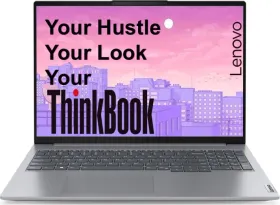Ever wanted to use Snapchat on the Web? Well, the feature was available in India earlier this year after rolling out in the U.S and a few other countries. However, with the latest update, the feature is officially available for all users worldwide enabling users to get their hands on almost all features of the Snapchat app client on the latest web client.
The feature was initially rolled out in the United States, Canada, the United Kingdom, New Zealand, and Australia. It was rolled out in India earlier this year as Snapchat+ charges a subscription fee of INR 49/-. With that being said, the feature is now available worldwide. You will need a Snapchat+ subscription to get your hands on Snapchat for the Web.
What you can do with Snapchat for the Web is, you can send snaps to anyone as usual. You can send video call people and add up to 10 lenses during the calls. You can send reactions on video calls. You can send messages and receive them on Snapchat for the Web as usual.
How to use Snapchat for the Web?
It’s easy though, however, let me take you through the steps you need to follow to get the hand of Snapchat for Web.
Step #1: First up, go to https://web.snapchat.com on your PC or phone’s browser.
Step #2: Next, use your login credentials to log in.
Step #3: You will be greeted with a 2FA that you can do using your phone’s Snapchat app until it logs in.
Step #4: You’ll get all the options right here i.e. Snapchat for Web, My Snapcode, My Data, Ads Manager, Delete My Account, Change My Password, and Unlock My Account, among others.
Step #5: Select ‘Snapchat for Web’ and then, hit the ‘Confirm’ button.
Step #6: You will have to grant permissions using your phone’s Snapchat app as an authentication client and there you go.
How Do I Install Snapchat on MY PC or Laptop?
Now that you have access to Snapchat for the Web, you can actually create a short and use Snapchat on your PC similar to an app using the Progressive Web App (PWA) feature. Here’s how you can do it.
Step #1: On the Snapchat on Web, hit on your profile icon in the extreme top-left corner.
Step #2: From the dropdown menu, select “Create Desktop Shortcut”.
Step #3: You will receive a prompt asking you whether to install the Snapchat app or not, hit “Install”.
Step #4: Create a desktop shortcut, pin it to the taskbar and choose other options and hit “Allow”.
Step #5: Launch Snapchat Web PWA and you have it.