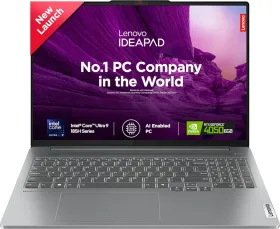If you are looking for a way to change the DNS address on your Windows 11 machine, you are in the right place. Whether you want to improve your internet speed, enhance security, or bypass certain restrictions, changing your DNS settings can help. In this guide, we’ll walk you through the steps to easily update your DNS settings on Windows 11.
What is DNS?
DNS, or Domain Name System, is a server that translates human-readable domains into IP addresses for the machine to read and take you to that webpage. A DNS server is needed for you to be able to access web pages on your computer.
Your ISP (Internet Service Provider) already bundles a DNS server for you to use. Unfortunately, these DNS servers are often slow, unsafe, and unreliable.
Third-party DNS servers like the ones from Google and Cloudflare are rated to be much safer and more secure than your default DNS. Additionally, some of these DNS servers can help with parental controls by blocking inappropriate sites.
CHECK OUT: Sedan Cars Under 12 Lakh in India 2024
Steps to Change DNS Server on Windows 11
Now that you understand why charging your DNS server is important, we can proceed with the steps to do exactly that.
1. Press the Windows key + I to open the Settings app.
2. Now, click on Network & internet from the left sidebar.
3. Click on Advanced network settings.
4. Under Network adapters, click on the adapter that you use. If you’re not sure or if you use Ethernet, do the same for all entries in the section.
5. Now, click on View additional properties.
6. Click on Edit next to DNS server assignment.
7. Under Edit DNS settings, click on the drop-down and select Manual.
8. Enable the IPv4 or the IPv6 toggle. We recommend using the IPv4 toggle.
9. Enter Google, Cloudflare, or OpenDNS’ Preferred DNS and Alternate DNS. Finally, click on Save.
- Cloudflare – 1.1.1.1 / 1.0.0.1
- Google – 8.8.8.8 / 8.8.4.4
- OpenDNS – 208.67.222.222 / 208.67.220.220
ALSO SEE: Sennheiser Earbuds Price List in India 2024
That’s it for this guide. Hopefully, we’ve helped you understand what DNS is, why you should change it, and how you should change it. If you have any further questions, let us know in the comments section below.
ALSO SEE: Best Tecno Gaming Mobile Phones Price List 2024
You can follow Smartprix on Twitter, Facebook, Instagram, and Google News. Visit smartprix.com for the latest tech and auto news, reviews, and guides